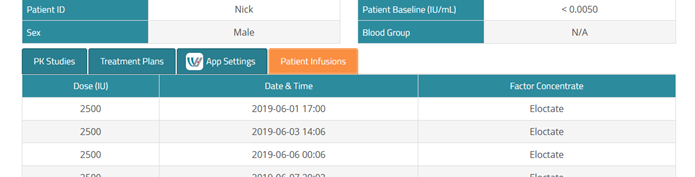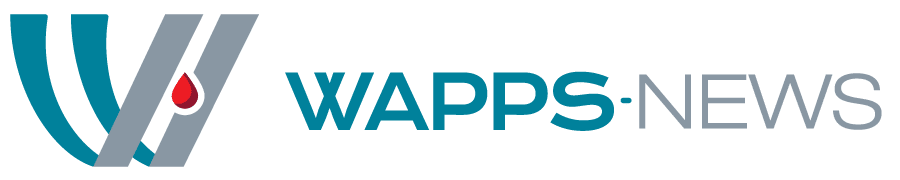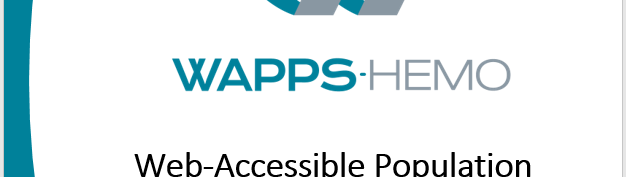
Version 5.2 of WAPPS-Hemo introduces a large set of minor incremental updates, many on the back-end, to make our human validation more efficient, many in the connectivity to external software and applications, and many to the look and general functionalities.
For example, we have introduced a new color coding on the different functions available to you on the page, trying to direct your attention to the most common functions. Color filled buttons indicates primary actions, white buttons with a colored margin secondary actions, colored text on a flat background tertiary actions. This is a standard across many websites nowadays.

Also, we have changed and made more consistent the color coding and use of fonts and formats.
We want to point you out to two major changes we have implemented, the new layout of the patient page, and a function that let you assign to each patient their own thresholds for defining the safe, alert and danger zone of their plasma factor levels. One step closer to fully personalized treatment.
A new patient page – new organization, new content.
You can access the patient page by clicking on the e-mail announcing the availability of a PK result, of by clicking on the patient id in the patient list. You get to the same page, now completely redrawn.
This page organizes the available information in 4 tabs; PK studies (handbook chapter 6.6); Treatment plans (handbook chapter 7.1); Apps settings (NEW!!! handbook chapter 7.2); Patient infusions (handbook chapter 7.3).
The active tab is shown in orange. You can move from one tab to the other by clicking on the table ledger.
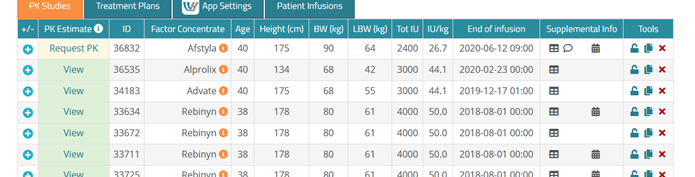
PK studies (handbook chapter 6.6)
This tab shows all the PK studies available for the patient. Clicking on the (+) sign to the left you can see details of the PK study (including validation points). On this page you can add PK studies, Add validation sets, Merge PK studies.
Treatment plans (handbook chapter 7.1)
The saved Treatment Plans appears under the Tab “Treatment Plans”. The tab can contain one or more treatment plans. Only one of the plans can be marked as current, to indicate which one the patient is following at present time. The current plan is the one passed on to the patient mobile app then activated. Operate the switch under the column Current to activate the plan you want to make current, which will change it from No to Yes.
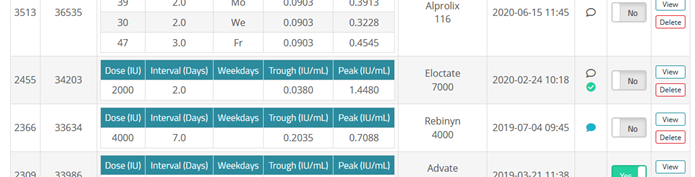
NEW!!!! App settings tab (handbook chapter 7.2)
On this page, you (the health care professional) will perform the settings needed before being able to activate a mobile app for a patient (e.g. our default app, myWAPPS).
You will need to provide the following information:
- The e-mail your patient wants to use for generating the credentials to log into the app.
- The specific mobile app you want to activate (chose from the drop dawn menu, default is myWAPPS).
- (myWAPPS only); the threshold concentration delimiting the safe zone (displayed in green, default >0.15 IU/mL, i.e. 15%) and the alert zone (displayed in yellow, default >0.03 IU/mL, i.e. 3%). In the figure below, the first threshold is set at 0.32 IU/mL (32%) and the second at 0.10 IU/mL (10%) as an example. These values will determine the change in colour on the patient app graphs, and the concentration myWAPPS will send alert to (if the alert function is activated). One can set the threshold by typing in the numbers in the boxes, or by sliding the circular handles on the graphical slider.
- You finally have to check the statement that you approved the treatment plan, have filled the page, and verified that the patient understands (this can be any HCP, the treating doctor, or a nurse under doctor directives, or whoever would have instructed the patient in your setting).
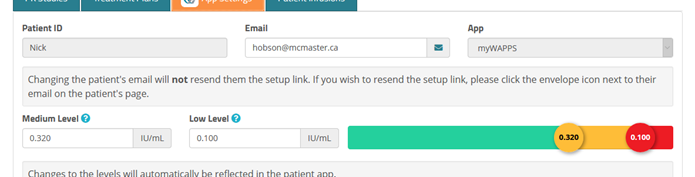
Patient infusions (handbook chapter 7.2)
For patients using myWAPPS or another mobile app, the infusions they record in the app appear for your review under Patient Infusions tab.